Personal info pt 5 – Other Events.
This is how to add “Other Events” to a persons page.

Other events is where you add other things that have happened to this person other than birth and death.
Following events can be added
- Residence
- Confirmation
- Also known as
- This is where you add the Alternative Spellings of their name
- Birthday Celebrations
- Anniversaries
- Graduation
- Immigration
- Military Service
- Military enlistment
- Occupation
- Death Reason
- Civil War Veteran
Will add more as they are found but any event that you wish to share can be added.
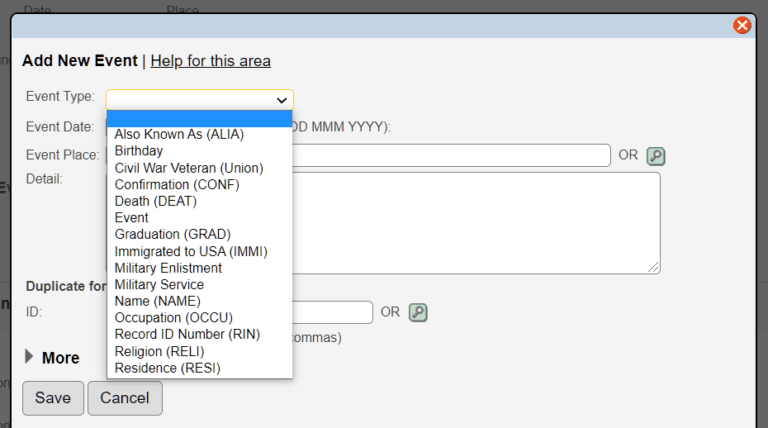
After you have chosen the event type, add in following information appropiate for the chosen event.
- Event Date
- Event place
- Detail
If this is for more than one person, you can add them in where it says “Duplicate for” Either add their ID # or use the search button.

After you have added the event, you can add notes and sources to it on the persons page.
To add media, you can do that on the “media” section (coming soon).

- When entering dates, please use the standard genealogical format DD MMM YYYY. For example, 10 Apr 2004.
- You can on some browser just type in DD/MM/YYYY or MM/DD/YYYY and it will convert it to the above format.
- You can also add just the year or year with month, just make sure it shows as MMM YYYY for example “Jan 2021”
- If you do not know the date, put a “y” in there. That will generate “Yes, date unknown” in the box.

If you know the place, you can type it directly in. As long as you follow our guidelines on how the locations to be entered.
Example : Street, City, County, State, Country
It must be in that order and make sure it ends with the country at the end.
![]()
![]() Search – This is the search button, a pop up window will appear where you can look for the people/locations you want. When you have found it, click on the link and it will be pasted.
Search – This is the search button, a pop up window will appear where you can look for the people/locations you want. When you have found it, click on the link and it will be pasted.
—-
![]() Additional – This is to add additional information button but it has not been used for anything yet.
Additional – This is to add additional information button but it has not been used for anything yet.
—-
![]() Notes – If you have information you wish to share about the place. Pop up box will appear and you can type in the notes and also set it to private or not. Then press save. You will see a blue dot by the notes button.
Notes – If you have information you wish to share about the place. Pop up box will appear and you can type in the notes and also set it to private or not. Then press save. You will see a blue dot by the notes button.
—-
![]() Sources – If you have a source confirming their name. More info HERE (coming soon)
Sources – If you have a source confirming their name. More info HERE (coming soon)

Leave A Comment